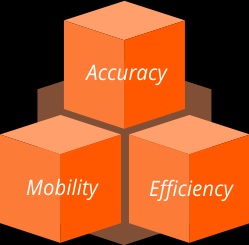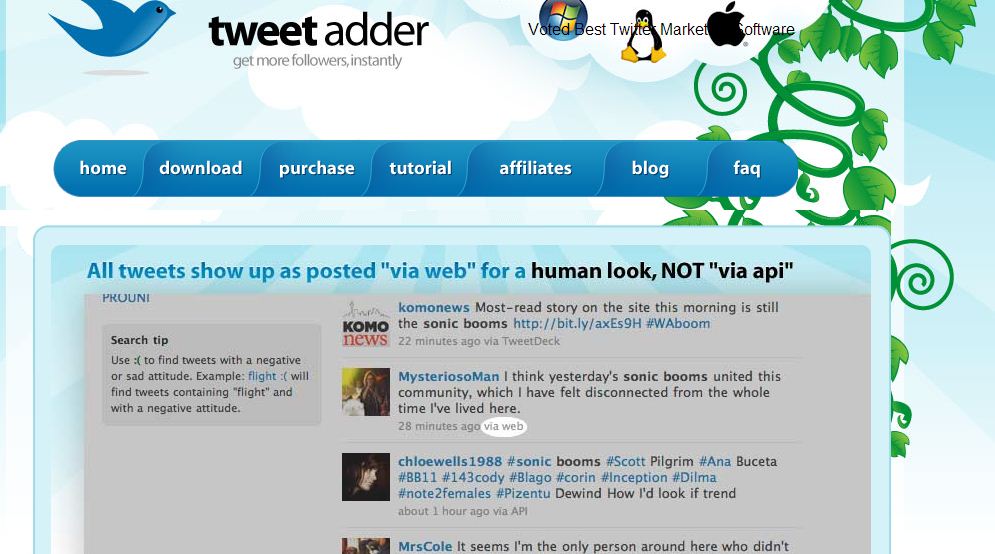Though this is a very simple trick but I just thought of sharing this with all of you because while searching the web, I have found that there is not perfect solution of article regarding this topic. I have found a lot of people asked a question about how to change a laptop battery and in some cases, after changing the laptop battery their new battery is not working in their computer.
I have also faced the problem and found the solution. Hope that if you face same kind of problem like after changing your laptop battery it does not charge or shows full charge then the solution will also help you.
Before changing your battery you need to follow the below steps:
Step 1: At first right click on your “My Computer” and then click on “Device”
Step 2: Then click on your “Device Manger”
Step 3: On the right column you will see the Batteries option on the top and expand that option.
Step 4: Now you will see one option after expansion which is “Microsoft ACPI-Compliant Control Method Battery”. Right click on that and now uninstall that driver. Now shut down your computer and remove your old battery. You can check step 1 to step 4 in the below image:
Step 5: Now insert your new battery and open your computer and go to the device manger and on the “Device Manger” task bar you will get one option which is “Scan for Hardware Changes”. Click on that option (like the above picture) and your new battery driver will get installed and if your battery is okay then it will start charging.
I am sure and believe that if you follow the above steps, you will be able to set your new laptop battery without any problem and it will work fine. Thank you for reading the article. Please share this with your friends because your friend may also need this tricks.