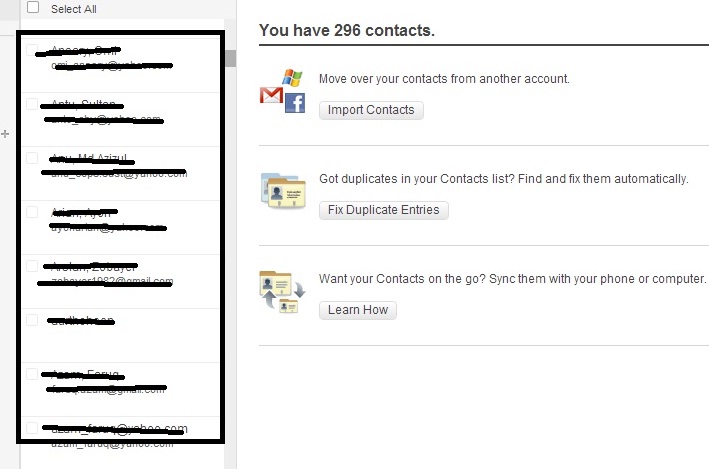Unlike game consoles where the main job of a developer is to optimize games to a particular set of hardware, desktop computers are available in numerous sizes and shapes. Some of them depend on a graphic chip that’s been integrated into the CPU’s main part, while some others have PCI express graphics cards that are super fast. Regardless of the setup, the following techniques are meant to help you run your games faster and smoother. Improving frames per second (fps) is not impossible to achieve as long as you’re ready to make some changes.
Grab the Newest Drivers for Your PC’s Graphics Card:
It’s definitely not a good idea to run your games on old drivers. Still, a lot of gamers also have problems updating their PCs to the newest versions. When a pop-up notification informs you that a new driver is readily available, you might want to perform the update. Start with finding out what type of graphics card you own, and check out the Windows version your PC is currently using. Head over to the Control Panel-Device Manager, and make sure to click on Display adapters. You’ll have there the graphics card name.
Then, go to the corresponding website to grab the latest version of your drivers. They might be Nvidia, Intel, or AMD. Try not to use the site of the card manufacturer (MSI, Sapphire, Asus, or Gigabyte) and be sure to pick the right card model. After you completed the download, reboot your PC. As a final note, don’t forget to keep your Windows version up to date.
Game Settings Optimization:
The biggest problems with fps come from compromising graphics settings. You are advised to run your games on the native resolution of your monitor. Lowering the resolution is supposed to provide you with more frames per second, yet don’t make adjustments before the start of your game. As an alternative, you should pick a game, load it, and look for graphics settings there. It will most likely have numerous other settings you can adjust.
Watch out for anti-aliasing (AA) settings. It might help smooth jagged lines, but it interferes with the performance penalty. Be careful with the other settings too, including shadows and draw distance. In the end, it’s all about trying and testing.
Benchmark and Check Performance:
If your game features a FPS readout (make sure to enable it from Options, or you can always install a 3rd party utility like FRAPS), you can actually see if it’s running fast enough. A figure you are advised to look for is 25 fps. Based on what’s happening onto the screen, the fps will vary. If the game involves a lot of action, it will most likely drop significantly.
Make Use of Optimization Software:
There are plenty of programs running in the background of your Windows, and the problem is they use a lot of resources such as CPU time and memory. To make sure that there are no extra processes operating that can hamper with your gaming performance, you can always use PC optimization utilities. Another option is to clear out all your temporary files, and defragment the hard drive. Windows has some pretty useful optimization tools, and one of the most recommended one is the Razer Game Booster.
Making your gaming experience run faster and smoother is all about improving your PCs overall performance. As long as you keep your device updated to the latest versions, and you know how to tweak your resolution, everything will be just fine. You don’t have to be a computer savvy to improve fps; you just have to find out what actions hinder your gaming experience and get rid of them.