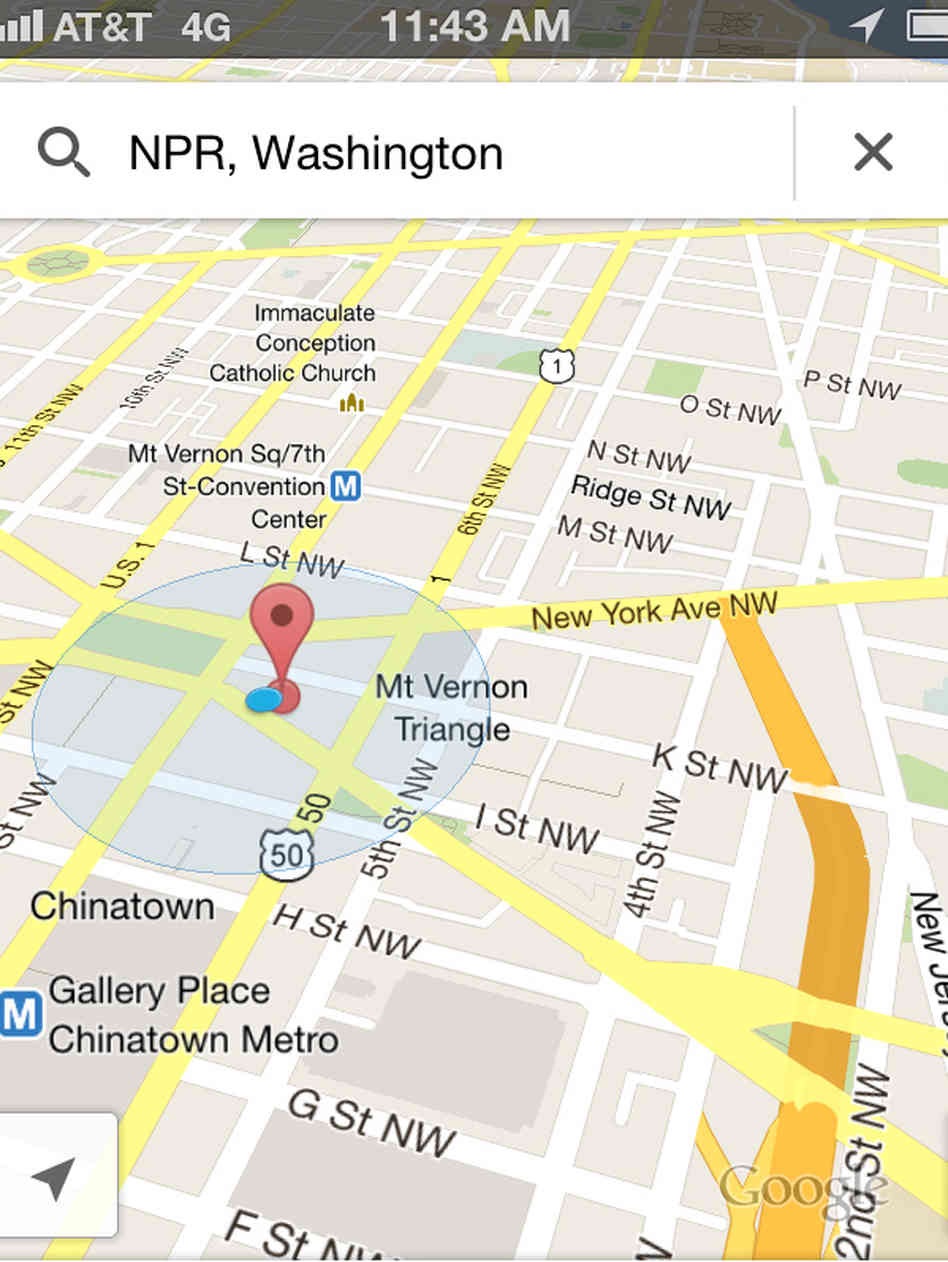Those who do not know how to change background in Microsoft Word 2007 or 2010, I have a quick step by step guide for them. After following the steps, anyone will be able to change the background color. The steps are below:
For Microsoft Word 2007 and 2010:
=> Go to “Page Layout”
=> On the page background tab, click on “Page Color” and then select any color with which you want to fill the background.
=> To apply a gradient, pattern or picture in the background, you need to click on the “Fill Effects” tab.
Now, you can see that the background is filled with the desired color. Now, if you want to print the whole page with the color, you will not be able to print the microsoft word document with the color which is used in the background. You need to set a certain setting to print the page with the color. Below are the steps to do so:
For Word 2003:
-
Open Word.
-
Go to FilePrint > > Options
-
Find Background colors and images and put a check mark next to it.
-
Click OK.
For Word 2007:
- Go to Print option
- Click on Options and you will get one new window
-
In the Display tab find Printing options.
- Put a checkmark next to Print Background Colors and Images and click OK and you are all set.
For Word 2010:
-
Go to File > then click on options Options > Display.
- Under Printing Options, put a check mark next to Print Background Colors and Images and you are all set.