We all know this is very important to have good quality backlink for our website. Every blog or website owner want to have some real quality backlinks from some high quality site. I am also not an exception and I was also looking for some good quality free backlink and found one way. I am going to share this with you. Google Drive is a service from Google and the Page Rank of Google drive is PR8 which is great! I am going to tell you step by step about how to get a free PR8 backlink from Google drive.
How to Get a Free PR8 Backlink from Google Drive:
1. At first go to Google Drive and sign in with your Gmail account.
2. Now crate on folder in Google drive with any suitable name that you like. I have created my folder and named this as test.
3. You will have to create one HTML file with your website address now. If you do not know how to create one HTML file then I am going to teach you. This is very easy. Just open your notepad and write like this:
<a href=” your website address”> Your Keyword </a>
Now, save it with any name and save the file type as html. Like for my case I have given the file name as techntechie.html
If you want to create a downloadable link using Google Drive for your docs and images, you can read the post “Create Downloadable Link for Your Image or Files and Include it in a Post.“
4. You will have to upload this html file in the folder in Google drive that you have created.
5. After uploading the HTML file this is time to share this.
6. After sharing this you will have to look for the advanced option in the pop up window and need to click that one.
7. After clicking the advanced tab, you will have to change the access from Private to Public and need to save it.
8. After saving you will have to change the access of the folder also just like following the step 7.
9. This is time to check for the details of the folder. If you right click on the folder, you will get a tab in the dropdown named “Details and Activity”. Click on that:
10. Now you are done. You have made a PR8 free dofollow backlink for your website.
11. If you want to check your link, from the above picture, on the right hand side, below you can see one link named HOSTING. Copy the link and paste it in your browser and at the end of the link add “/ your html file name” (“/techntechie.html” is for my case). You will be able to see a dofollow link with your anchor text.
So, this is all. You have got a free dofollow link from a PR8 site like Google Drive. If you find the article helpful, share this with your social media friend. If you have any question, please ask me through comments.









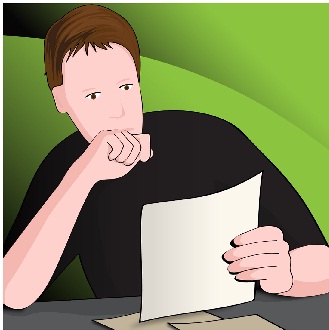
Dear ,
I am a small blogger.i see your full post and that’s very nice. i am trying your technique for my site.
Hi Rafi, Thanks for your comment. Yeah, you can read my blog regularly and can follow some of my posts to have more ideas about blogging. Thanks
Hi,
Dear, I try it again and again but it is not working. “Hosting” option is not visible to me either this trick is still working or outdated. Please check it reply me. Waiting for your answer.
Thanks
Hi, It should work.
the HOST option is not there anymore. it doesn’t work.
any solution please?
how to make i can’t understand
Hi, In which point you did not get the article or procedure? Please let me know.