Do you know that this is possible to play YouTube videos in world’s most popular Video player “VLC Media Player“? Yes, this is possible.You can directly play any video format video in your VLC Media player just by copying the URL of that video.To play this video you do not need any extra adobe flash player.
To do this at first you need to have “VLC Media Player” in your computer.
1. Now open VLC Media Player in your computer and click on Ctrl+N and one window will get opened and you will see one blank box and it will ask for “Please enter a network URL“ .In this blank place you need to copy the video url that you want to play from YouTube.The picture will be like below:
2. Now you need to click on the “Play” option which is in the bottom of the window.
3. Now you will be able to see the video in VLC Media Player.In my case the YouTube video is on in VLC Media player:
You can also check the video in YouTube where i have instructed how to play YouTube videos in VLC media player.The video is below:
Advantages to Play YouTube Video in VLC Media Player:
1. You will be able to play the video in a loop just pressing the loop button in VLC Media player.
2. If you want any screenshot from a special frame, then you will be able to get the frame screenshot from VLC media player.
3. You can customize the playback speed of the Video and you can make it play faster or slower.
4. The another advantage is that you will be able to see the YouTube video without any ads.
So, if you like it then just play the YouTube videos in VLC Media player and enjoy add free video a better quality and lot of other facility.If you like it then do not forget to share.



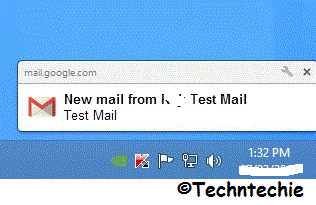

we can’t play youtube on vlc media player , i think this is false positive
Hello dkagarwal,thanks for your comments.May be you did not try it in your PC.Just to make sure that the post what i have written is hundred percent right i just posted the video in YouTube.You can see this in this link http://www.youtube.com/watch?v=4M3RLOsxNU0