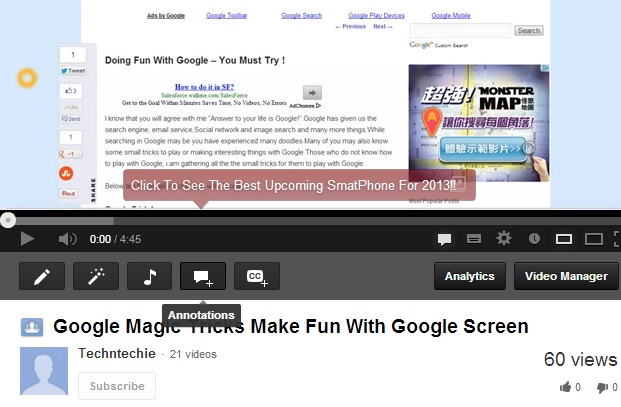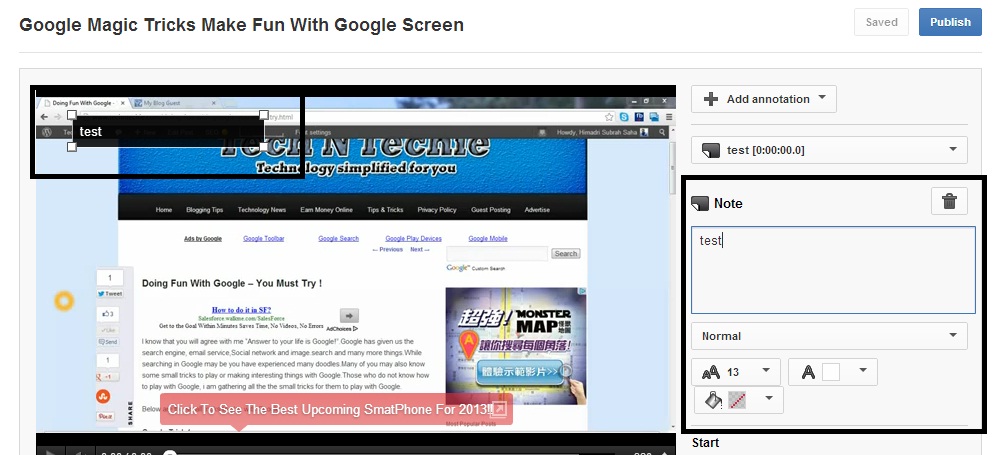The questions comes first why we need to customize YouTube videos? I am sure that if you want to upload a video in the web and want to share this with your friends then YouTube is the best place to upload your video. Your first choice will be to upload the video in YouTube and then to share it with friends in Facebook. So, must need to make it beautiful by customizing it.
I also do it for sharing my video tutorial. This blog has its own YouTube channel “TechnTechie YouTube Channel” where i usually upload my video tutorials. May be not always for video tutorial, also for sharing some personal video i use this YouTube channel to share the videos with my readers and friends. If you want to attract people with your video then only uploading the video is not enough. You need to do some customization to attract people or to add some comment or some annotation or any music.Below i am going to describe you how to add those in your YouTube video. The tricks are very simple. Just read those and i am sure you will get all the tricks:
Add Annotation to YouTube Video:
You can see in the below picture that i have added some annotation in my video. I have marked the annotation. The annotation says “Click to see the best upcoming smartphone in 2013”.
If you want to add this kind of annotation in your YouTube video, you will also be able to do this. Just see the below steps:
1. Go to your YouTube channel and after uploading the video go to the video page and below the video screen you will see some options like the below picture:
Now you see the 4th one is annotation. Now you will have to click on this.
2. After clicking on annotation you will go to the page like below:
Now you will see one option named “Add Annotation” and in the drop down you will see the options shown in the figure. You need to click on note if you want to add a note like my video.
3. After clicking on the “Note”, in the video screen you will see one box. At that time the screen will be like below:
You need to write your note on the box in the right hand side and what you will write, will get displayed in the box over the video screen. You will be able to move the box over the video screen and you can enlarge or make the box small.
4. After entering your note, now you need to publish it and now you will be able to see the noted on your YouTube video.
If you face any problem then please let me know through comments.