Today We’ll be discussing on a critical security issue concerned with our USB Flash Drive, These drives are the prime source of ours, for data sharing with ease . we carry them along almost all the time. but are you aware of the fact that data on thumb drive is at risk, what if it contains your personal confidential data and gets lost/gets stolen/gets into the wrong hands ??? Results could be undesirable.So, it is very important for securing USD flash drive.
But no need to worry about it now.We would be showing you a way to secure your USB drives with no requirement of any additional software in absolutely easy way.
For this task will be using ” BitLocker ” , a tool pre-loaded into Windows Vista/7/8 , key ingredient of our today’s guide. Talking about this tool, it provides password protection along with 128 – bit AES-Encryption to seamless way. we would not explaining about AES Encryption as it would make thisguide a bit complex.
Without talking more we’ll start our Step by Step guide.
Things Required:
- You must be using Windows Vista/7/8
- USB flash drive that you want to secure
Step 1: Select the USB drive you want to secure, right click on it and select “Turn On Bitlocker“.
Step 2: Bitlocker will get started, showing to methods to protect USB Flash drive first Password Protect And second Using Smart Card. Here we’ll be selecting password protect.
Step 3: After Ticking “ Use a password to unlock the drive“. Enter password of min. 8 char else it would not accept it. once you enter desired password then click on next.
Step 4: In this step bitlocker would provide to three options to back up your recovery key in case you forgot the unlock password. three options are “Save to your Microsoft Account” or “Save to file ” or “Print it “( We Opted to Save in File ).after opting any one choice click on “Next”.
Step 5: Now This is the second most critical step as it deals with implementation of the encryption. Bitlocker provides two options here Either Encrypt the used space of drive which is quite faster acc. to our experience and other is encrypt entire drive , a time consuming but worth if it’s already in use.
Step 6: So After Completing Step 5 only task left is to Click “Start Encryption”
Step 7: Completing Encryption Process your Flash drive would look like this . it would open without password given by you . Cheers ! ! ! You have secured your Flash drive.








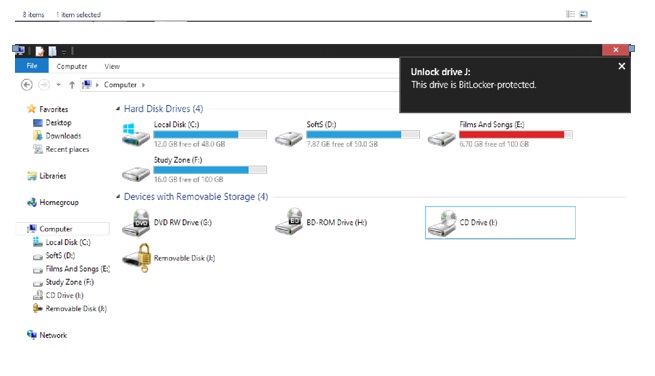

![How To Download Movie From Extratorrent? [Now Extratorrent.ag] How To Download Movie From Extratorrent? [Now Extratorrent.ag]](https://www.techntechie.com/wp-content/uploads/2012/08/How_to_download_movies_from_extratorrent.jpg)
