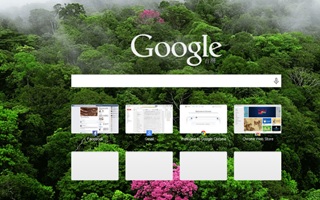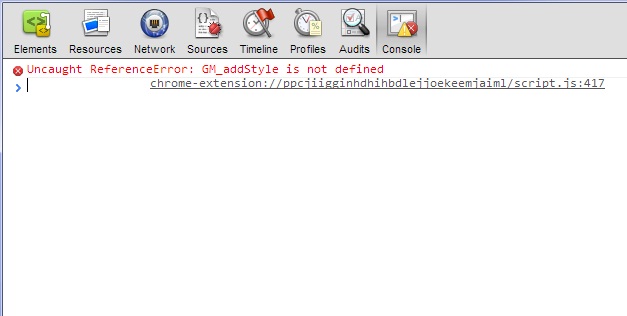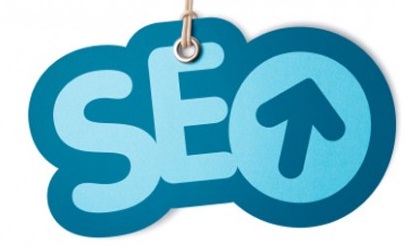Are you getting bored with your ordinary white Google Chrome background? If yes, then you have good news. Maybe you will be happy to know you can change your white Google Chrome background and make it more colorful. So what’s waiting for!!!
Let’s do it today.
First open the Google Chrome browser. At the right side corner of the browser, one tab is “customize and control google chrome” which is look like ≡ just click on it. In the drop down menu there is an option called “Settings”. Select “Settings”.
In the “Appearance” section, click on “Get Themes” button. Apparently all the themes will appear on your screen. Now it’s your choice how you design your chrome background.
There are two types of themes. One is free another is paid. If you choose free theme, just dragging the cursor on to your favorite theme and click on free button. After that it will automatically appear on your Google Chrome background.
One cool thing is that you can also share theme with Google+ and also mail to your dearest one just by clicking on the above red squared button this button.
Now it’s time to make a colorful Google Chrome Background which makes you more than happy.