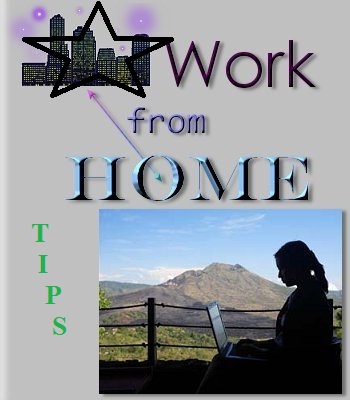Twitter marketing is one of the best Social Marketing strategy these days and people are working hard to make their Twitter profile page popular and a lot of follower is needed to make a brand online. People Tweet their news about brand or product or other related information about their product. So, the Twitter profile page has a lot of significance while reflecting the brand and also promoting the professionalism about that brand.
Tips to Design One Stylish Twitter Profile Page:
Before entering into the discussion i just want to show you TECH N TECHIE Twitter profile page. Many people told me personally that they liked the new color combination of that page and some liked the font design that i have used. You may have a look to my Twitter profile page.
Now come to the point about how to design one stylish Twitter page:
1. You can make your Twitter profile page stylish by uploading the background image and the header image. To do so you can use Twitter pre defined themes or colors but this does not make your Twitter profile page much more customized. So, the best way is to design one background image and one header image.
2. You can design your background image or header image using Photoshop or just by using MS PAINT. It is very easy.
3. Tips to design the header image is, the recommended size in Twitter is 1252×626 PX. So, try to create an image file with this size and as you know your Twitter image will be in the middle of the picture so just leave the middle part of the image and write your text on the other two sides so that the text will be very much visible and it will look like the texts are built in.
Now you need to Upload the image. To upload the image you need to click on the “Edit” button just like the below picture:
After that you will get the “Header” tab and you need to upload the image on that tab and you will get one nice header.
4. While designing the background image make the size double like 2500×1250 PX and if you want to write something about your product then right it on the left hand side of the image. Otherwise, the text will not be visible and will be under the main body of your profile page.
Now to upload the image you need to go to the “Design” tab like below:
Now you need to upload the image in the “Background” tab and you need to make the background position left. Now, you need to save the whole arrangement.
This is very simple and the steps are also very easy. If you still face any further problem then you can contact me through comments. Hope you will be able to create one nice Twitter profile page.