One of the main driving forces in technological improvements is in figuring out how to make things work faster. This is especially true for computers whose desktop or laptop parts have increased their speeds over the years. Or at least, for the most part; while CPU speeds and RAM capacities have indeed advanced greatly, hard disk drives (HDDs) have only marginally increased access times by being less cramped warehouses, and not necessarily by having faster forklifts. Here I am going to share 3 tips to keep your laptop’s SSD running great.
- How to Determine Free Spaces on Mac OS X Hard Drive
- Do Not Take The Risk, Find A Reliable Backup Solution
And then solid state drives (SSDs) were created. These drives have less storage space than HDDs, but boy do they work fast. This is because SSDs don’t employ moving part of any kind. Instead, they use a NAND-based flash memory, which means that they can access the files you need in an instant. Going back to the warehouse analogy, think of SSDs as having teleporters instead of forklifts.

More often than not, though, a new kind of computer component means different maintenance requirements, and it’s no different for SSDs. If your portable computer has an SSD, the tips below should help you keep the laptop part running great for as long as possible.
1. Never Defrag Your SSD
Defragging is a must-do for HDDs, since streamlining file placements for quick access is of the utmost concern. See, to conserve as much space as possible, operating systems (OSes) sometimes cut (or “fragment”) files up. To access these files, the OS has to defrag them (i.e. stitch them back together) before it can take them out of the storage drive.
However, since an OS can access any sector of an SSD at equal speeds, fragmentation isn’t really a problem. If anything, defragging an SSD can only make matters worse, and here’s why.
Because SSDs have different directive processes than HDDs, they can’t just overwrite new data onto filled sectors. Those sectors have to be erased first before anything new can be put in. The thing is, constant erases degrades an SSD sector after some time; and what are defrag but constant “erase-rewrite” cycles of transporting file parts from one sector to another?
In a nutshell, not only does defragging not show any performance boost, it further lowers said performance in the long run.
If your laptop houses an SSD, turn off scheduled defrag by doing the following:
- Press the Windows and R buttons together to start the Run program, and type in “dfrgui” in the field box. Press Enter.
- Select your SSD and click on the Configure Schedule button.
- Uncheck the box marked Run on a schedule and click on OK.
2. Turn Off File Indexing
To keep track of your files, the OS runs an indexing algorithm by default. This is bad news for SSDs, though, because whenever you make even the smallest edit to your files, the indexing service updates its database, necessitating (you guessed it) sector rewrites.
The indexing service is only helpful to speed up the file search process in HDDs anyway. SDDs, being quick to access files, do not benefit much from indexing, if at all.
Here’s how to turn off Windows’s indexing:
- On the Start Menu or on your desktop, access the folder marked Computer.
- Right-click your SSD and choose Properties.
- Uncheck the box marked Allow files on this drive to have contents indexed in addition to file properties and click on OK.
3. Enable TRIM Support
Finally, not many people may know this, but whenever a file is “deleted” in Windows, the OS only removes the indexing of said file. The file, though, still remains on the drive; that is, until it is replaced with another file. Basically, the OS just flags the spaces where rewrites are possible, but doesn’t actually do anything until that space needs to be reused.
What TRIM does is it marks the sectors that can be erased and actually does so in the computer’s idle time. This is helpful for SSDs since sector erases are necessary before any rewriting can take place. Since the “erase” part of the writing process has already been done, it makes file rewrites that much faster.
As a side note – and contrary to what some may think – TRIM isn’t an acronym, though it is spelled with capital letters.
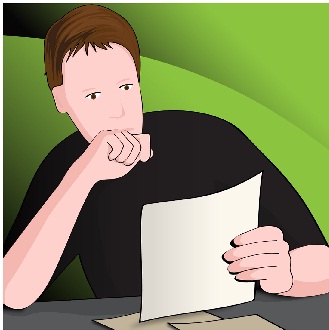
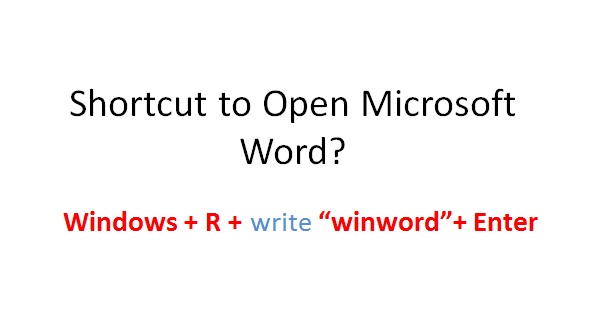
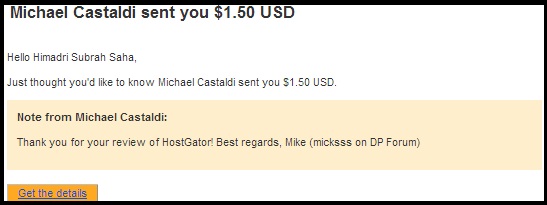
i was planning on defragging my laptop’s ssd sometime soon. glad i read this 🙂
Great! Thanks to my guest writer and also you ….!