If you are having a blog or one website and you have prepared some video and want to upload them in YouTube, then this post will be a very productive one for you to drive traffic from that video to your blog or website. Because today i am going to describe you how to add external link to an YouTube video. If you check YouTube videos regularly, may be you have seen that people leave their website link or their own business website link in those videos. They get traffic from those links.
I also have one YouTube channel which is dedicated for my blog and i upload some technology related video or technology tips & tricks related tutorial video. At first when i tried to put links then i was only able to put the link of another video of my Channel. But now i know how to add external website link in YouTube video and i am going to instruct you about this. Below are the steps:
How to Embed External Link to YouTube Videos?:
 From the above picture you can see that i have inserted my blog link in my YouTube video and if people click on that link, they will be able to go to my website.
From the above picture you can see that i have inserted my blog link in my YouTube video and if people click on that link, they will be able to go to my website.
Step 1:
At first your need to associate your website with your YouTube channel so that you can put link to your YouTube video. To do that you need to log in to your Google Webmasters account and if you have more than one site then you need to click on that site name that you want to associate with your YouTube channel.
Now you need to Click on Configuration>Associates>Add New User and then one pop up will come in which you need to add your email address which is associated with your YouTube channel. Just like below:
Step 2:
Now you need to go to your youtube/verify and need to associate your phone number with you YouTube channel. You must need to put your real phone number cause you are going to receive one sms or voice call in that phone number.
Step 3:
Once you are done with your phone verification, you will be able to add external link to your YouTube videos. You need to click on the “Annotations” and then you need to add your annotation and to link it with an external website you need to click on the “Link” option. Here in this page you will see one banner in light green color that “Enable your account for external annotation links” and you need to click on “Enable” and now you are ready to add link to your video. The above picture shows from where you need to add the link.



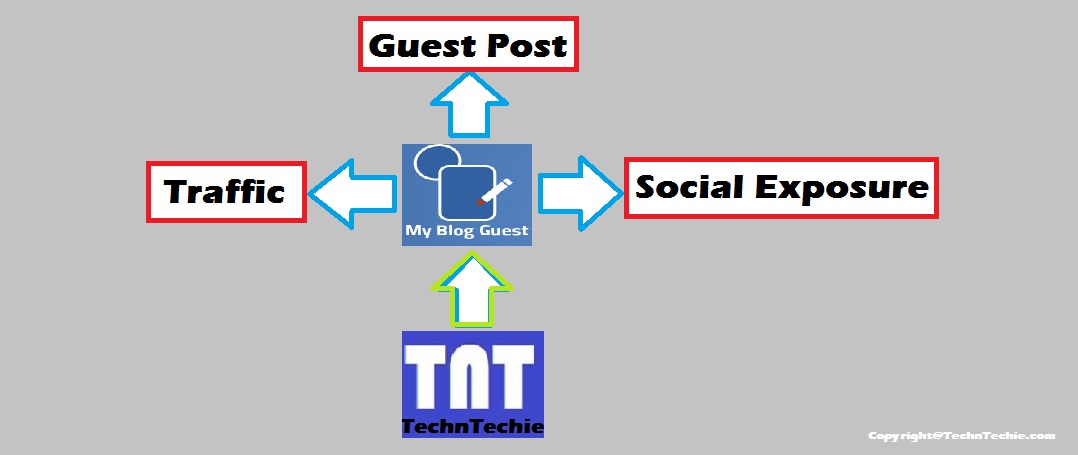

thanks for your sharing and it is really nice. Looking for Web Design Company in Chennai India? Sivashree is a best website design company offers ecommerce website design, flash design & logo design.
Thank you.