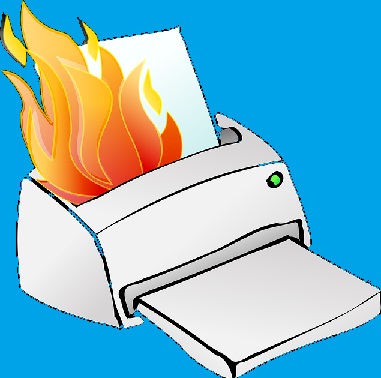Moving WordPress database to a new server is not a dilemma; it is such an easy task, thanks to the flexibility of WordPress. Absolutely, there is no need to re-install the software; it is just a matter of a few steps and you are done. All you need now is to read the next article. Go On!
The main challenge of how to move WordPress database to a new server is how you are clever in transferring a database (a collection of files). Of course, you can; and yes, it is that simple.
The process of moving to a new Server composes of two main steps
- Exporting your blog database from the old server
- Importing your blog database to the new server
To make things easier, think of your database as a briefcase that includes all your important things (blog contents) and you need to move it from place(old server) to another(new server).
Exporting Your Blog Database From The Old Server
- You need to download your blog database from the old server.
- Login to the control panel in your old web hosting account
- Go to phpMyAdmin
4. Click on the targeted database so that you can see the name of the database and the contents of it.
5. Go to “Export” option where you can highlight all the contents of the database.
6. Select the option that says “Save as file”, and do not forget to give it an appropriate name
 7. Press “Save” to save it to a safe place in your computer
7. Press “Save” to save it to a safe place in your computer
Importing Your Blog Database To The New Server:
Creating a Blank Database at the new Server
To start off, you need to create a blank Database at the new server, and then upload the saved database to your new server.
- Login to the cPanel at the new server
- Go to “MySQL Databases”
- You need to give the database a proper name
4. Once you created the database, ask yourself who will use it, and how?
5. Create a new user; enter the new user credentials (name and password) and press “Create user”
Note: How the sever will know that user is a permissible user and can use your database? Of course, it is necessary to link the newly created database with certain user. To accomplish this, go to the next step.
6. Simply press the “Add” button, it is somewhere in the interface, choose the created database and the newly added user and press “add”.
 7. Managing user privileges: Definitely, select all the privileges so that the newly added user can get a full control of the database
7. Managing user privileges: Definitely, select all the privileges so that the newly added user can get a full control of the database
 sated a blank database and you are ready to import your blog contents to it.
sated a blank database and you are ready to import your blog contents to it.
Importing the saved database to the blank Database at the new Server:
- Go to “phpMyAdmin”, then select the new database that it is completely blank
2. Select the “Import” option
 3. Be patient! The process may take some time depending on the size of your blog contents. You should get a notification that the importing process is successfully done.
3. Be patient! The process may take some time depending on the size of your blog contents. You should get a notification that the importing process is successfully done.
Changing The Upload Path:
As long as you are using the same domain, everything will remain the same even your wordpress login details, however there is still a one option you need to change; it is the “Upload path”; you need to inform WordPress where to save the uploaded images.
- Go to your new database and select the “Option” folder from the table of contents
 2. Browse to the “upload_path” option
2. Browse to the “upload_path” option
3. Your hosting company provided you with a username for your domain name, simply, edit the load path by replacing the old username of the old server with the new one
This is all about how to move WordPress Database to a New Server if you will use the same domain.