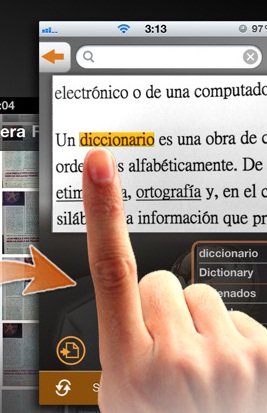There are a wide variety of different features on the iPad that are incredibly useful that people might not be aware of. One such feature gives users the ability to define nearly any word in just a couple of seconds. You don’t have to download and install one of the many free or paid dictionary applications from the iTunes App Store. You can do so right from within the application you’re reading with, like Apple’s iBooks or the mobile Safari Internet browser. Defining words quickly and easily only takes a few short moments. Please follow the below steps to know how to quickly define words from apps on iPad.
Step 1 :
Open an application on your iPad that handles text. For example, if you plan on browsing the Internet you would open the Safari mobile browser. If you plan on reading an electronic book, you would open an application like Apple’s iBooks or Amazon’s Kindle application. Continue to use your iPad under normal circumstances until you come across a word that you want to define.
Step 2 :
Hold your finger directly over the word you want to define. After a few seconds, your iPad should automatically highlight the word regardless of the application you’re using. If your iPad highlights an entire block of text or the incorrect word, tap any other part of your iPad’s screen to clear the highlighted text and try again. Do not remove your finger from your iPad’s screen until the proper word is highlighted.
Step 3 :
Remove your finger from your iPad’s screen. A new box will appear directly over top of the word with two distinct options – “Copy” and “Define.”
Step 4 :
Tap “Define.” A new box will appear over top of the application you are currently using. Inside the box will be the pronunciation of the highlighted word as well as any available definitions. Use your finger to scroll through the box on screen to view the completed text.
Step 5 :
Tap anywhere inside the application you are currently using to clear the box containing the selected word’s definition. You may now continue to use the application as you had been. You can repeat these steps if you happen to come across another word that you want to define or know more about.
Having a dictionary at your fingertips is a fantastic way to not only increase your vocabulary but also to make sure you get the most out of internet use, reading and generally life. Hopefully this quick tutorial will save you a lot of time and memory space!