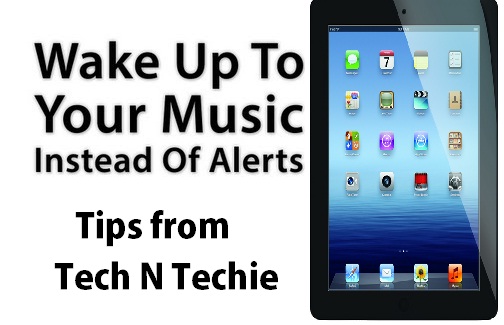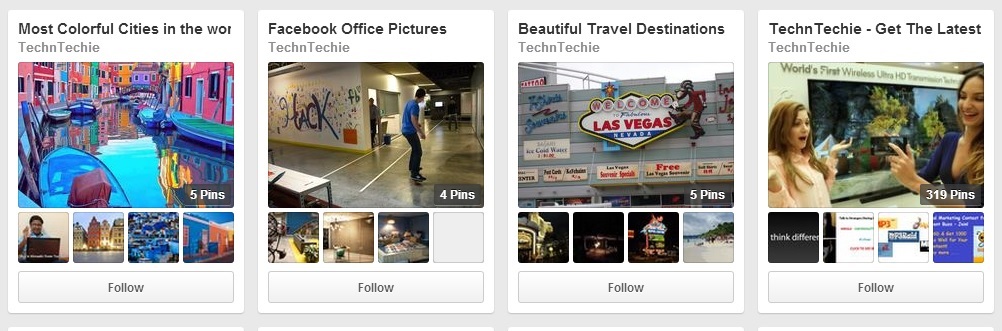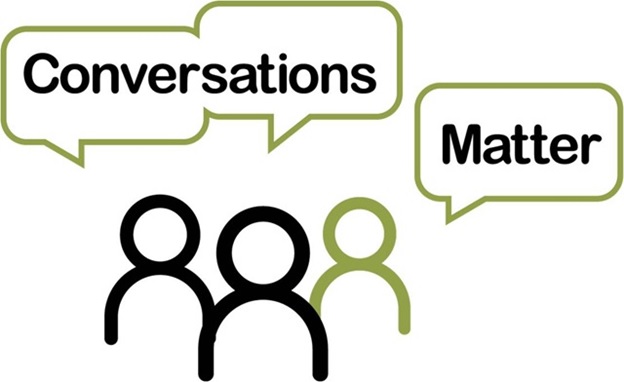One of the great things about the new “Clock” application on Apple’s iPad is the fact that you can set a song from your music library as an alarm. Instead of waking up to the same old default jingle every morning, you can instead wake up to the rocking sounds of Bruce Springsteen, Metallica or other artists that you happen to enjoy. All you have to do to set a song as an alarm on your brand new iPad is follow a few basic steps about how to set a song as alarm on ipad within the “Clock” application itself.
Step 1 :
Find the “Clock” application icon on your new iPad and tap on it one time. By default, the “Clock” icon will be on the first page of “Home” screen icons on your device.
Step 2 :
Tap the “Alarm” option at the bottom of the “Clock” window to bring up the alarm clock capabilities of your device. Tap the small grey “+” icon in the upper right corner of the window to launch an “Add Alarm” window on your iPad’s screen.
Step 3 :
Fill out the specifications for your new alarm based on your preferences. Choose a frequency at which the alarm will repeat by tapping the “Repeat” option. Turn the “Snooze” functionality of the alarm on or off by tapping the “On” button if necessary. Select the “Label” option to give a new custom label to your alarm. Specify the exact time that your alarm should go off using the sliding dials at the bottom of the screen.
Step 4 :
Tap the “Sound” category to choose exactly what sounds will play when your alarm goes off. Tap the “Pick a Song” category to view a list of every last song that is currently stored on your new iPad. If you haven’t yet transferred your desired song to your iPad, plug your iPad into your computer and sync all media content to the device before returning to this screen.
Tapping on the name of a song will return you to the previous “Add Alarm” screen.
Step 5 :
Tap the “Save” button. The new alarm will be created on your iPad. When the exact time that you previously specified rolls around, the song that you selected in the “Add Alarm” screen will automatically play on your device. Note that you’ll need to make sure that the volume on your iPad is turned up so that you can hear the alarm when it goes off.