If you were searching the way about how to show Google Ads on Mobile version of Blogger blog, then I am sure your current Blogger blog is now showing Google Adsense ads on the mobile version. If this is so, the bad news is, you are missing a lot of revenue from your blog. Because around 40-50% of your visitors are from Mobile operating system like Android, iOS or Symbian etc. So, if you are not showing ads for your mobile version of Blogger blog, you are actually losing money and blog revenue just for a simple mistake.
This is a good advantage for the bloggers to have a mobile site by default from Blogger. But you will have to check on a mobile device whether your site is showing mobile ads or not. I am mentioning the word, CHECK because for some cases, you automatically show Google ads on your mobile version of the site.
- Google Adsense Alternative Bidvertiser with Payment Proof
- Get Google Adsense Approved within 2 to 6 Hours
- How Many Posts are Needed in a Blog to Get Approved by Google Adsense?
But after checking if you have found, your mobile version of Blogger blog is not showing mobile ads, you can follow the below simple steps to show ads on your mobile blog. Though you will not be able to show 5 ad units on your mobile version of blogger blog, but you will be able to show one small banner and a large rectangle on the mobile version (which works really good for a mobile webpage).
Trick to Show Google Ads on Mobile Version of Blogger Blog:
If the Google Adsense ads are not showing in the mobile version of your blogger blog, this means “Your Google Adsense Account is not connected to your Blogger dashboard”. Some people has already got the trick! But for the newbie bloggers, I want to explain a bit more.
Boost Up Blog Earning With (Chitika + Google Adsense)!
- Sometimes, Adsense got disable for the default email address of your blogger blog. So, you apply with another email address and copy the Ad code and insert it in your blogger blog and your ad starts showing in your blogger blog.
- Also, after getting approved by Google Adsense if you copy the code and insert it in your blog, you can also face this problem.
Common Mistakes Of Getting Banned From Google Adsense!
If the above two are your cases, then
- Go to your blogger Dashboard and change the earning setting.
- What to change? Dashboard >> Earning and now enable Show ads on blog. That’s it! Now save the setting and you will start showing ads on your mobile version of blogger blog.
 3. If your Google Adsense is not associated with your Blogger account, Click on “Switch Adsense account” follow the steps. Then enable “Show ads on blog”, you are all done!
3. If your Google Adsense is not associated with your Blogger account, Click on “Switch Adsense account” follow the steps. Then enable “Show ads on blog”, you are all done!
My blogger blogs were also not showing Ads in the mobile version. So, I tried to search the reason and found under my Earning tab, “Show ads on blog” was not enabled as I had copied all the codes from Adsense setting and inserted in my blog. Now, I have enable Show ads on blog and all my blogger blogs are showing ads and I can see the difference in earning significantly.
Note: Those who already have Google Adsense on their blog, after enabling the “Show ads on blog”, two more medium rectangle ads will start showing on your right sidebar and below the post (Which are default setting from Google). If you already have 3 big units in your blog, please remove those ads. The ad below post title can be disable from Layout>> Blog Post and then click on edit button. After clicking on edit button you will see option to disable that ad.
Hope the above tips will work for you and will increase your ad revenue. If you still face any problem, you can contact me or leave a comment. I reply quickly to the comments. You can share the trick with your friends also.


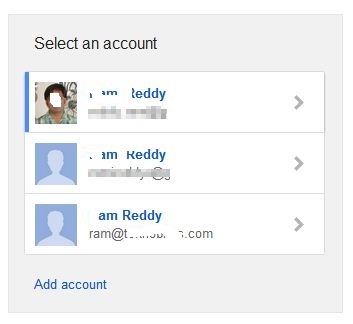
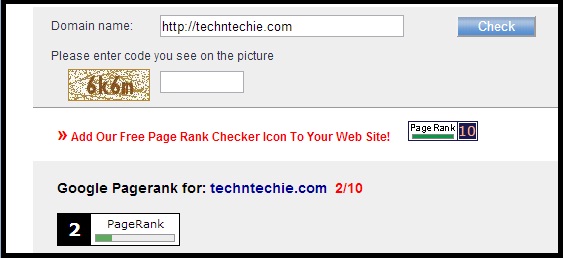
Thank you for sharing, Exactly I was looking for this help. for the past one month I was unable to set my blog as mobile monetization. Some other blog says that this is beta version adsense and not everyone getting this. only selected users got this chance. Well I will try today, and will let you know the result. thanks again.
Hi,
Thanks for your comment. I am glad that my post helped you to monetize your blog in mobile device.
Thank You
Hurrah! Finally I got a blog from where I know how to genuinely
obtain valuable data concerning my study and knowledge.
Fantastic post. Finally, I knew that how to Ads show on mobile device. Thanks for sharing a nice post with us.
Really it’s a helpful content for us
Very great blog..
Thank you so much.This is so useful information.
What if i m not using AdSense widgets on my Blogger? Using default adsense method for showing ads is not effective way to earn revenue.
Hi Vijay, thanks for your comment. I agree with you the default widget is not very attractive to the visitors. So, may be you can just display one small link unit with the default unit and rest you can use HTML widget…. Hope this helps.
Nice post! I have enabled my adsense account but it wasn’t showing on just mobile devices. I’m going to try and enable below and on sidebar. – http://www.imperialtechsupport.com
Fantastic post. Finally, I knew that how to Ads show on mobile device. Thanks for sharing a nice post with us.