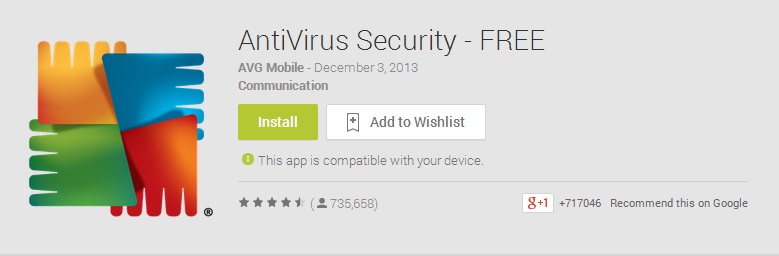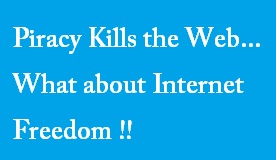If you have an iPhone or an iPad, then it is very convenient for you to read a book or some pdf file or documents like books, tutorials etc. on your iPhone or iPad. But if you try to save a pdf file on your iPhone from an email attachment, you will be able to open it but you will not be able to save it. I also faced the same problem when I wanted to save one PDF file in my iPhone but I was unable to do that. So, I thought that people will also get confused about how to save one PDF file in an iPhone. This made me write this post. Below I have explained about how to add or save one pdf file to your iPhone or iPad.
Steps to Save a PDF File on Your iPhone or iPad:
1. To save file on your iPhone, at first you will have to install one iPhone app that is iBooks on your Apple device. After installing if you open any attachment which is in PDF format, you will be able to save it in your Apple device.
2. Open the PDF attachment in your iPhone or iPad and now click on the arrow sign on the bottom right corner of your iPhone. Then you will get an option that “Open page in Safari”. Click on “Open” and you will be able to open it in safari.
3. After opening the document in Safari, if you click on the pdf file then one option named “Open in iBooks” will come. Click on that option and your PDF file will automatically get saved in your iBooks.
4. Later you can open the iBooks application and can read the book or document.
I hope that the above tips will work for you to save one document in your iPhone. If you like the article, please share this with your friends.