The iPod Touch, iPhone and iPad all come with a number of different images that are ready to be used as your background wallpaper. Each device supports two separate scenarios where wallpaper can be used. The first is as your “lock” screen wallpaper, which you would only see after booting up your device or turning it on from “standby” mode. The second is the “home” screen wallpaper, which you see whenever you view your “home” screen of icons. Many people might not realize that you can take any image you’d like and use it as your wallpaper in just a few short steps. You aren’t required to use one of the pre-installed Apple wallpapers.
Step 1:
Transfer the image you want to use as wallpaper onto your iPod Touch, iPhone or iPad. Depending on the image in question, there are a few ways in which you can approach this.
If the image is on the Internet, navigate to the image in the mobile Safari Web browser on your device. Hold your finger over the image until a context menu appears. Tap “Save As” to save the image to the “Photos” application on your device.
If the image is on your computer, you can e-mail it to yourself and open that e-mail on your iPod Touch, iPhone or iPad. Hold your finger over the image and select “Save As” when the button appears.
You can also add the image to your iTunes library and sync your iPod Touch, iPhone or iPad to your computer. Whichever method you prefer will work for these purposes.
Step 2:
Open the “Photos” application on your device. Thumbnails of all the images on your device will appear on screen. Scroll through until you find the image you want to use as wallpaper. Tap on the image one time to expand it.
Step 3:
Tap the button in the lower left corner of your device’s screen. A series of additional options will appear. Tap the button labeled “Use as Wallpaper.”
Step 4:
Use your fingers to center the part of the image you want to use in the middle portion of your device’s screen (if applicable). If you only want to use a small part of the larger image, make sure that small part is centered on your device before continuing. Tap the “Set” button when you’re finished.
Step 5:
Select the desired location for the finished wallpaper image. If you want to use the image as wallpaper on your lock screen, for example, tap the button labeled “Set Lock Screen.” Tap the button labeled “Set Home Screen” to use the image in that location.
After you make your selection, the wallpaper on your iPod Touch, iPhone or iPad will immediately change to use your new image.
Steve Jenkins, the author, has recently succumbed to iPhone 4 best deals and likes all the additional tweaks he can make.
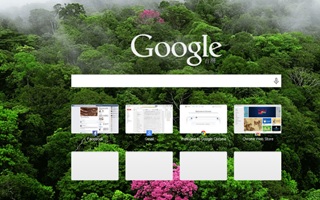
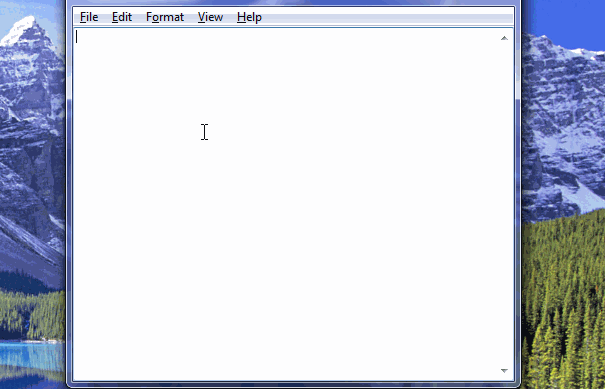

Hi there, its good piece of writing regarding media print, we all understand media is
a fantastic source of facts.