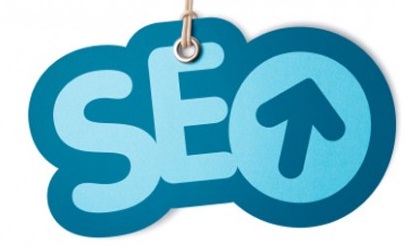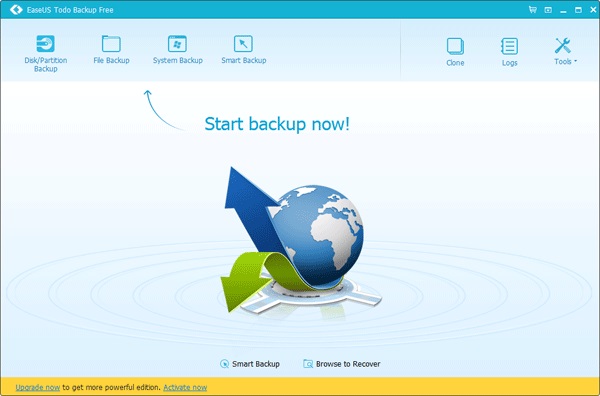Why it is important to know how to use Google drive? Cause, amongst all Cloud storage and file synchronization services, Google Drive stood on top of the list of users. Google Drive is freeware service from Google that permit users to store data online and grab the facility to access from anywhere. It offers 15 GB of free space to store, create, share and manage application with its built-in productivity apps.
How To Use Google Drive Efficiently:
Google Drive support following types of files to create and share:
# Documents: Users can compose letters, flyers, brochures and other notes on text based files on Google drive
# Spreadsheets: Storing and organization data in tabular form, for numeric calculations spreadsheets are used
# Presentations: For creating slideshows of particular projects similar to Power point Presentations are used in Google Drive
# Forms: For organization and collection of data Forms are preferred in Google Drives
# Drawings: Organizing graphics and diagrams Drawings are used in Google Drive
Getting Started With Google Drive
- If you are new to Google Drive feature than to start with this one must have Google Account. It is free of cost available, easy to use and synchronized all data automatically with Google services. Downloading Web Browser Chrome will also help to introduce with number of new features that integrates with Google Drive.
- After signing up in Google Account, you can easily download Google Drive as desktop app that will provide facility to access data even in offline mode. Although, Google Drive can be also used as Web app through browser but if offline access is required to Google Docs then it is recommended to use as desktop app.
You can also read a post which tells you how to get a PR8 backlink from Google Drive.
Elementary Guidance
Google designers has made an attempt to make their services extremely user friendly. Even novice user can make most of the features by skipping basic steps initially launched by tool. To avail benefits of Google Drive, click on ‘Create’ button in red mark on top left of the panel. A drop down menu will appear on screen of computer with set of options like Spreadsheets, Word document, slide show or form etc, choose wisely and make most of it.
- All options are straightforward with self-illustrative instructions, whenever users click on any option the pop up will provide information about function of respective option.
- Functionality of all features is similar to Microsoft Office that does not require special knowledge prior to handling. Comparatively the features are less but Google drive is available at free of cost.
- For handling any type of trouble while working on Google Drive, the Google Drives Help page will help to get out of trouble.
Tips and Tricks To Get Most Of Google Drive Functions
- How To Upload And Share Documents
To upload the documents to Drive, click ‘Upload’ button available next to ‘Create’ option. If you are using upgraded version of Chrome, then users can simply drag/drop the files into drive from local desktop of computers. If required, users can work remotely with other user by sharing document with them and making changes in real time. In order to share document you have created, navigate to upper right hand corner of the Windows and search for ‘Share’ option. Clicking over it will provide option to users by adding their email address with documents. Once it is done, the documents will appear under ‘Shared With Me’ tab under dashboard of Google Drive.
- How To Provide Access Of Documents To Google Group?
If required users can share document with large group of people without entering email address of each user separately. The shared document gets automatically visible to group of people added in group with respective person.
- Bulk Mode for Sharing Files Allotted
If you have need to share bunch of files at once then rather than sharing each file individually the files can be shared by saving in single folder. Every user with whom folder gets shared get access to all files saved inside the folder.
- Convert Documents Created In Different Applications
If you have need to share documents with co-workers and friends but you already have file in different program, then don’t worry. By converting documents in Google Docs you can share and edit documents collaboratively. For this upload the respective file in Drive and click on ‘File’ menu and choose “Open With” option. Depending upon the type of file, Google suggests the program list to users.
Some popular file formats Google support is listed below:
- DOC, DOCX, HTML, RTF, TXT
- XLS, XLSX, ODS, CSV, TAB, TXT, TSV
- WMF
- JPEG, GIF, PNG, PDF
Conclusion
Above suggested are useful tips to handle Google Drive for keeping an eye on documents, spreadsheets, drawings and presentations etc. If utilized accordingly the feature surely prove helpful to users to maintain data on cloud.