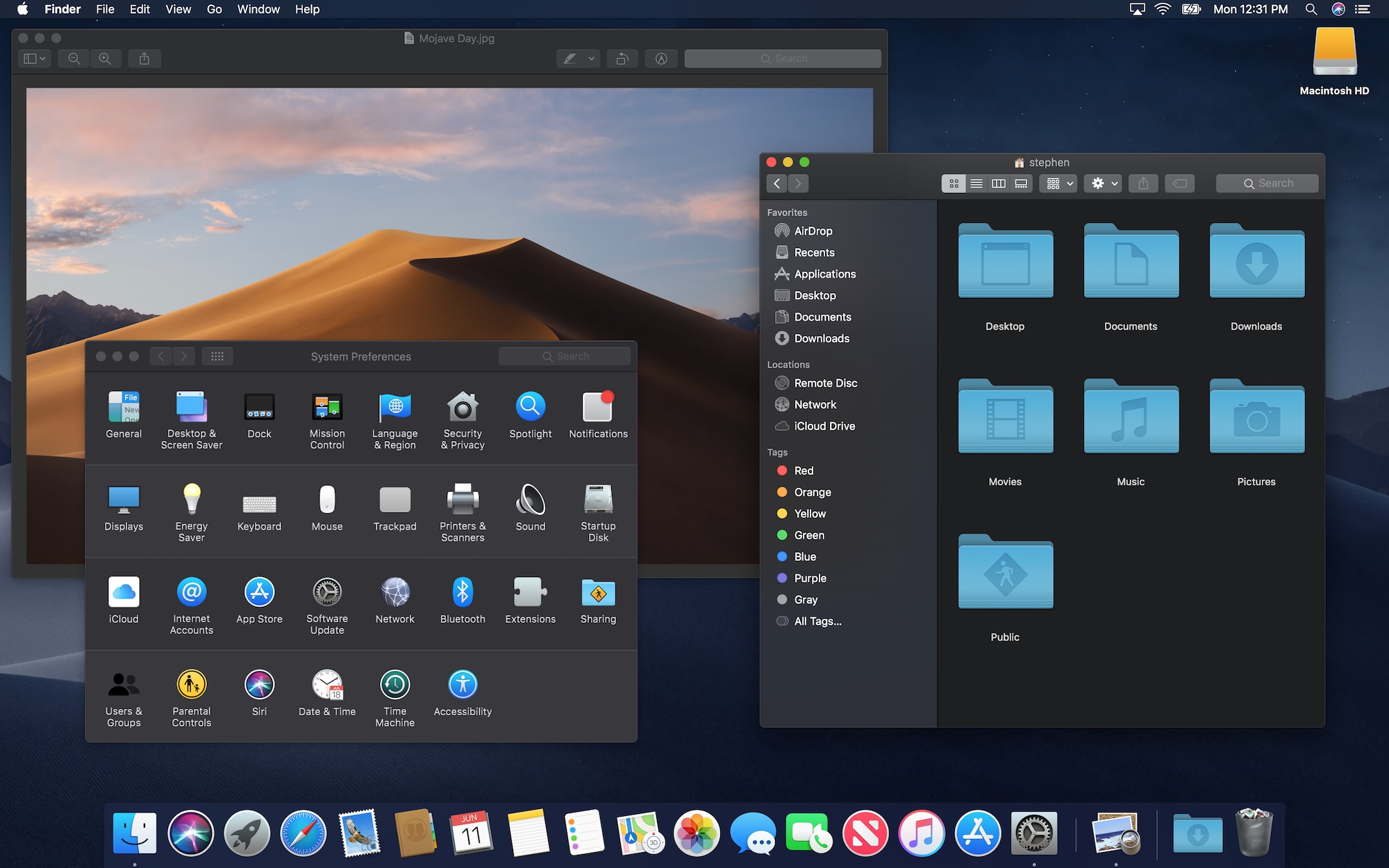Many of you may know how to increase Mozilla Firefox Browser Speed.But my post is for those who use Mozilla Firefox and facing a slow browsing speed in their browser and do not know what to do.Now a days many people use Google Chrome but there are a lot of people who are still not comfortable with Google Chrome and they are very comfortable to use their own Mozilla Firefox as they are usual with it.Among these guyz there may be some people who are in pain as they are facing slow browser speed in Mozilla Firefox and when they experience slow browser speed in Mozilla they just re install the Mozilla Firefox browser.But this is not always the good solution to uninstall and re install it.So, below i am providing you some tips and tricks which you make faster your browsing experience in Mozilla Firefox browsing.Below are the steps:
1. At first write “about:config” in your Mozilla Firefox address bar and press enter.
2. Then Click on “OK” if you get any notification.
3. Write “network.http” in the search box which is in the upper side of the browser and press “Enter“.
4. Now Double Click on “‘network.http.pipelining” and ”network.http.proxy.pipelining”
5. Right click on “network.http.pipelining.maxrequests” and modify the value to 30
6. Right Click on the blank space and select “New” and select “Integer”
7. Then write “nglayout.initialpaint.delay” this name and press “Ok” and Type “0” (zero)
8. Now you are done.
Now you will experience that your browser is much more faster than before.But before doing this always remember that your Mozilla browser must be the new version.Always try to download Internet Download Manager (IDM) .I think if you follow the instruction which i have mentioned in the steps, you will experience a great speed in your Mozilla Firefox.Another suggestion is that always try to delete the cookies in your browser because the cookies make the browser slower.