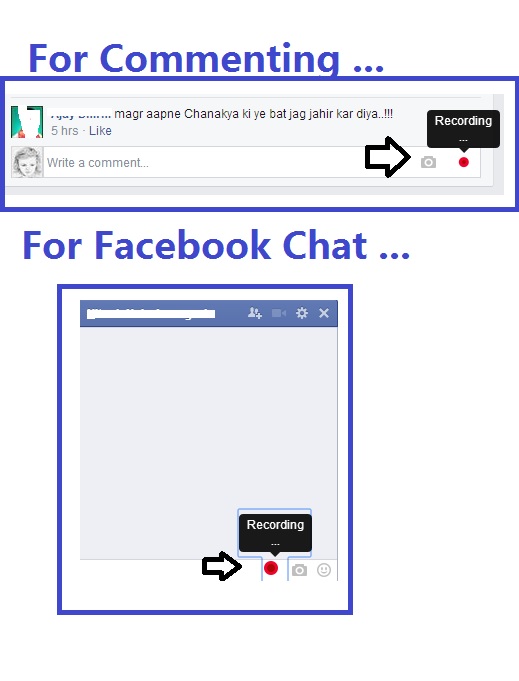There are few feelings more distressing for iPhone owners than seeing that little battery box go from green to red. Luckily, there are some quick steps you can take the next time that “20% battery” notification pops up to help extend the life of your lifeline to the world:

Lock it Up
Unless you’re looking at your screen, there’s really no need for it to be illuminated. The longer the display stays visible, the more battery your phone needs to power it. Set your auto-lock feature to kick-in after a shorter amount of time (say, one minute) and the display light will turn off more quickly – giving you more precious moments of phone life over the course of the day. Locking your phone by pressing the small silver button at the top every time you’re done with what you’re doing is also a great battery saving habit to get into.
Streamline Location Services
Sure, it’s fun to stay in touch with friends who are nearby, but do Twitter, Pandora and Facebook all need to know where you are every minute of the day? Extend your iPhone’s work day by carefully choosing which apps have constant access to your location. Adjusting location services is easy, too. Simply go to Privacy in your Settings app. From there, choose Location Services. Don’t turn the whole thing off. Instead, go through the listed applications one at a time and only leave the ones that need to know where you are to run properly in the “on” position. GPS apps, for example, need to have Location Services enabled, while social networks do not.
Fetch Your Own Email
Unless it’s essential for business, chances are good you don’t need access to your new email the second it comes in. Enabling Push Email forces your phone to deliver your email as it arrives, often sucking up battery to do so.
Switching from Push to Fetch allows your iPhone to check less frequently for new email, prolonging battery life over the course of the day. To change up your email settings, go to the Settings app and then scroll down to Mail, Contacts and Calendars. From there, choose Fetch New Data, and turn off Push. You can now schedule how often you want your email to refresh. The longer you wait in between refreshing, the better your battery life.
Hit the Lights
That bright, crisp screen may be great for texting in a dim room, but keep in mind that the brighter your screen, the more life it’s sucking off your battery. Decreasing the brightness of your phone’s display means your phone will last longer. And while you’re at it, turning off the auto-brightness feature will give your battery life an additional boost.
If you are disappointed with your current mobile, Wes recommends looking at the various iPhone 4 deals. The battery life isn’t as bad as many people think, especially when you know how to boost it.