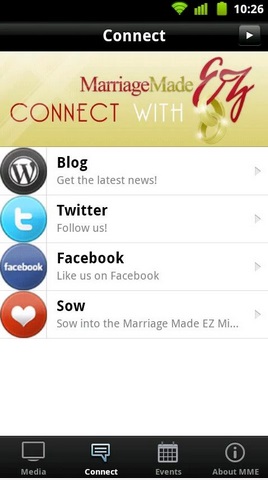When I am writing the post, the whole has stopped because of the unprecedented situation. We are in lock down in New Zealand. Most of the people who can work from home, are staying home and working for their companies. A lot of employees are using VPN to connect to their work environment or network. Considering the above situation, a lot of people are people are facing some new kinds of technical issues which they did not face earlier. As an IT person, I have also gone through this issue quite a lot of time and finally have found the solution. So, thought it would be better if I share the solution of the problem “no internet connection after connecting to vpn”.
Yes, people are experiencing this problem a lot. While using their home Wi-Fi network, when they connect to VPN to use browse their work environment to get connected to their company/work network, the internet connection stops working.
At first I was not able to find the solution but later a quick fix worked for me. I am quite hopeful this simple trick will work for you as well.
How to Solve the Problem – No Internet Connection After Connecting to VPN:
- The problem lies in your Wi-Fi connection settings.
- But you can fix it easily by browsing your home Wi-Fi router settings.
- In most of the cases, to browse your Wi-Fi router please type 192.168.1.1 or 192.168.1.254 . Then it will open up a page which will ask for a username and password. If it does not work, please call your internet provider and ask for the address to browse router settings.
- In most of the cases, the admin username is admin and password is admin . Or you can get the login details on the body of your router.
- Once you are logged in, you will be able to see a screen like below (can vary depending on the brand of the router). The picture below are from a Huawei router.
- Now, you need to click on the tab “Home Network” then “LAN Interfaces”.
- Once you click on “LAN Interfaces” , you will see another tab at the bottom named “DHCP Server” . Under DHCP server, you will see tabs which says “IPv4 Primary DNS Server” and “IPv4 Secondary DNS Server”.
- Here is the tricky part, you will have to remove the “IPv4 Secondary DNS Server” whatever address is written and update the “IPv4 Primary DNS Server” address as 8.8.8.8 . Now, please save the settings. Caution! – please take a note/picture of the DNS address just incase it does not go as expected.
- Once the settings are saved, please restart the Wi-Fi router, then connect to WiFi again and then connect to VPN again.
- Now I believe this will solve the issue.
If the above steps seems to complicated for you, please call your Wi-Fi provider and tell them to remove the secondary DNS server address and update the primary DNS server address as 8.8.8.8 .