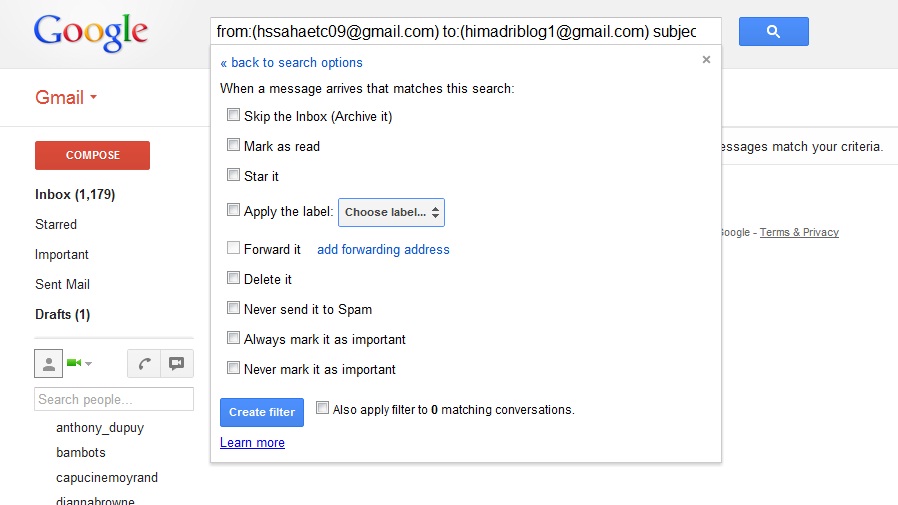If you frequently face issues while downloading your favorite android applications, here are some quick solutions to some of the most common issues that people face while downloading android apps.
Download Starts… But things hang after that:
Following is how you can troubleshoot this problem:
- Make sure your device supports Google Play Store app and is in the list of supported devices.
- For any paid application, make sure to feed your credit card information properly and make sure that your info is up to date in Google Wallet account.
- Restart your mobile device and try to download the app again.
- Make sure that wireless or cellular connectivity is available on your device.
- Confirm that firewall is not blocking access port required to connect to Google Play.
- Make sure that you have cleared data and cache of Download Manager and Google Play Store.
- You must sign in successfully to Google Talk in order to download apps on Google Play.
“Download Unsuccessful” message:
If you are attempting to download Android app and you receive a message saying: “Download Unsuccessful” then try out following steps.
- Confirm that your credit card information is up-to-date in Google Wallet Manager, in case you are downloading a paid application.
- Clear cache of Google Play (Go to Settings >> Applications >> Clear Cache).
- Wait for at least 10 minutes before trying again
- Ensure that network connectivity (wireless or cellular) is available.
- Make sure that there is enough space available in your mobile device to install that application.
- If the above steps doesn’t work, try remounting the SD card (Go to Menu >> Settings >> Storage >> Unmount SD Card. After this remount your SD card from same menu; by selecting Remount SD Card. After this restart the device).