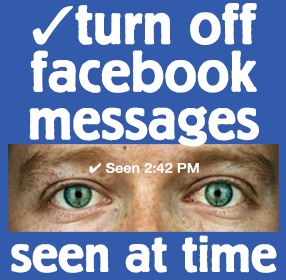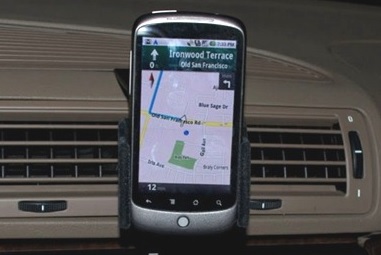Web browsers are the windows and doorways into accessing the Internet. The world wide web is changing everyday and tremendous changes to browser platforms are changing with it. Mozilla is keeping up with the times with the release of the latest version Firefox 22.0 which are getting good reviews. We all know that web browsers will get slower in time with repeated use and Firefox is not immune to this condition. You can do some tweaks to optimize your browsing experience. The values that we’ll be focusing are start-up speed, accessible web pages and reduce load times.
Getting Started With Optimizing The Browser:
Knowing a few useful shortcuts is a good place to start the process. The shortcuts can be hard to memorize at first but repeated use will let you adopt to the changes. Or you can write down the shortcut as you reference. There are only a few commands that are relevant to your needs. You can check Google to get helpful tips for more of the common shortcuts. Below are the most common and useful process and shortcuts to increase Mozilla Firefox browser speed.
1. Clear Private Data (Ctrl+Shift+Del):
There is no question that security is very important whenever you’re surfing the web. We should understand how private browsing data is stored and what you do to clear your information. A condensed settings panel window will show after clicking on the shortcut. You can choose how far back you want your information cleared. Some prefer to clean their data every time they close the browser but then this will depend on your preference or adopt a cleanup routine that works for you.
2. Open Downloads Window (Ctrl+J):
This command will bring the active windows and the recent history of previous files. This will be very handy whenever you forget which folder the file is saved.
3. Add-ons Toolbar (Ctrl+/):
This small toolbar shows at the bottom of the Firefox window. You can access add-on commands and menus which are reserved within the regular plug-ins.
4. Increasing the Cache Storage:
When the browser saves a cache version of a website it reduces request to re download the codes. By default we can only use 1GB of saves cache from the web. It will be worth the effort to update the cache size. Click on Tools>Options for Windows and Firefox >preference for Mac. In the advance tab choose limit cache chooses the maximum number of cache it allows then hit ok. Usually it will 1024MB of cache. Hit Ok and restart the browser for the changes to run normally.
Using Add-Ons:
1. Download Status Bar:
Instead of having a new window appear, you get to have a toolbar at the bottom of your browser window. You can check the estimated download time and the total file size. You can click on a file if you want to pause the download or remove it from the download queue.
2.Speed Dial:
This feature is standard in Opera and also been picked up by Chrome. This add-on will give you total control over the links that appear on the 9 grid system. It provides easy access to manipulate settings as well like the default thumbnail and width.
3. Element Hiding Helper:
This will any specific page element and block regardless of the content. This is useful when you want to block the advertisements on a website. Examples re advertisements on video sites which plays before the actual video that you like to view loads, you can choose to remove those loud advertisements within the page layout.
There are many options and choices of plug ins, add-ons and browser tips to choose to have a total browser solution. These tips can provide you a good foundation in maximizing your browsing experience.