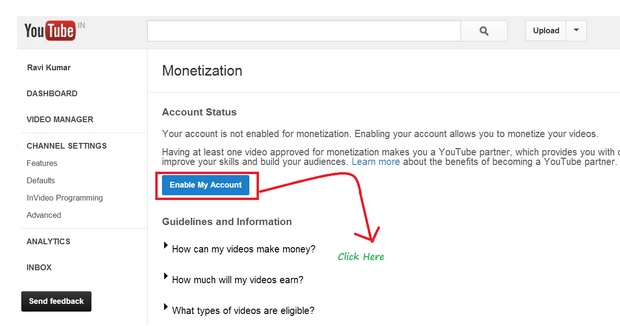Readers sometimes we need to copy text from image file.Sometimes we have one image and in the image there are 100 lines to which we need to copy.In that moment those people who do not need how to copy text from image file, face a lot of problem to copy those texts.They start to type those texts and it takes a lot of time.Which is a real waste of time.Because there is a possible way through which we will be able to copy the texts from the image file.
How to Copy Text From Image File:
1. At first you need to go to the start menu of you computer and then click on all programs.Now you will find Microsoft Office, click on it and you will find one program named “Microsoft OneNote 201x“.You need to click on it to open this software.
2. Now you will get one window like below:
If you are using the software for first time then you may get some option while opening the software “Microsoft OneNote 201x” like “You want to use the program in your computer or blah blah blah”.Just select the option “My Computer“.If it still does not work then just close it and reopen it.
3. After opening the program just copy the image in the window from where you want to copy the text.
4. Then right click on the image and select the option “Copy text from picture“.
5. Now open one Microsoft word file and click on paste and select the paste option as text.
6. Now you are done.You will see that all the texts in the image file is one the word file.
Note : Please check the texts after copying from the image file.Because the texts may be not 100% right.So, please try at least once after copying the text file.
Tips to check the texts:
As you are copying the texts on a word document, if there is any error in the spelling then you will see the red mark below the word.So, it will be easy for you to check the errors.