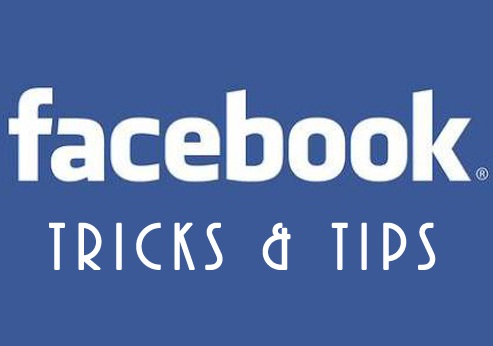There are many popular features that are already discontinued in Windows 8 including the popular start menu which is now replaced with tiles. Most of Us who are computer geeks didn’t find this much a problem as we quickly found a way to adapt and enjoy all the awesome features that windows 8 brings. But the area most of us are still concerned about is the discontinuation of Ad-hoc networks which helps you share your Internet connection with other devices such as phone, tablet, phablet and other nearby computers, This feature was traditional with lower / previous version of the Microsoft Windows Operating System but now replaced with hosted network in Windows 8 .
Software to Share Your Internet Connection on Windows 8:
- Virtual Router :
I personally rate Virtual router above the alternative (connectify ) ‘cos it’s easy to configure and hardly have any problem or noticeable bugs when running on the windows 8 Operating System
Configuring Virtual Router :
- Download and install the virtual Router software from their official website @ (http://virtualrouter.codeplex.com/ )
- Lunch and configure necessary Options like SSID (name ) , password and the type of connection you want to share From the initial window that pops up at the initial lunch of the application as seen in the picture below
- Click the button “start virtual Router “
- Go to any of your wi-fi enabled devices like smart phones , ipad , iphone , android phone , tabs and media players or Desktop / laptop computer and search for the network name you have created in step two above
- click , enter password details , Connect and start enjoying your shared Internet connection
You can share your internet connection with unlimited number of devices using the virtual router application .
- Connectify:
This is the most popular Computer internet connection sharing software , it has been in existence for so long , though had some bug in windows 8 beta testing versions which has now been fixed, I will personally recommend this piece of app any time any day .
Configuring Connectify :
- Download and install the latest version of connectify from their official website @ (http://connectify.me/ )
- Reboot your computer and choose your subscription between connectify lite (free) and connectify pro (paid) in the initial window
- Configure your desired options like name for the WiFi network, password to access it (if any of the secured mode is chosen ) and the type of internet connection you want to share( It allows LAN, Dial up broadband connection, Wireless Network Connection, and no Internet sharing) and proceed.
- Click on the button “start connectify hotspot” when ready
- Go to any of your wi-fi enabled devices like smart phones , ipad , iphone , android phone , tabs and media players or Desktop / laptop computer and search for the network name you have created in step three above
- click on it , hit connect and enter your password details
- Connect and start enjoying your shared internet connection