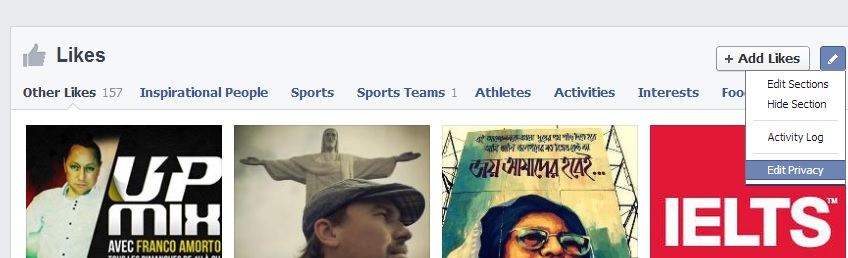An excel sheet sometimes gets corrupt, and hence causes inaccessibility of all the data stored in it. There can be various reasons for this corruption that range from virus infection to abrupt closing of the MS Excel application. Mentioned below are some of the most efficient methods for repairing the corrupt Excel sheet and getting back all the data lost due to the damage:
Method 1: Simple Repair Method:
This is the primary method to repair corrupt Excel files. Follow below mentioned steps to perform repair:
- First off, open a blank workbook.
- Go to ‘Open’ and search for your desired Excel file (the corrupt one).
- After finding this file, click ‘Open and Repair’. This option is available on the drop-down menu that is provided with the ‘Open’ button. Choose ‘Extract Data’ when Excel is unable to open the file.
- If Excel issues a warning that the file has encountered a serious error when last time it was opened, then agree to continue and open this file.
Method 2: The HTML Method:
Sometimes, changing the format of the Excel file to HTML resolves your problem. Follow the below mentioned steps to do this:
- Open the file, if you can open it.
- Go to ‘Save As’ and from the quick list of options, choose ‘Other Formats’.
- From the list of possible file formats, select the ‘Web Page’ format.
- Make sure that the entire workbook is selected and click ‘Save’ after that. Note: The loss of some formatting elements is possible through this process. Click ‘Yes’ to confirm the process or ‘Help’ to find out more information.
- After finding out the saved file in your system, right-click it and choose ‘Open With >> Microsoft Office Excel’.
- Go to ‘Save As’ and select the ‘Excel Workbook’ format from the drop-down list. Make sure you change the name of your Excel sheet to avoid any kind of confusion. After that, click ‘Save’.
Method 3: Copy All the Data:
This is a simple method for copying all the data of corrupt or damaged Excel file to a new file. Follow below mentioned steps to perform this method:
- Open your Excel file, if you can.
- Right-click the sheet tab and choose ‘Select All Sheets’.
- Again, right-click the sheet tab and choose ‘Move’ or ‘Copy’.
- Select the option for ‘New Book’ and check the option ‘Create a Copy’.
- Press ‘OK’
Method 4: The XML Method:
This method is for MS Excel 2003. Follow below mentioned steps to save your file in XML format:
- Open your Excel file, if you can.
- Click ‘Save As’ option.
- Select the ‘XML Spreadsheet’ format from the list of possible formats and click ‘Save’.
- Close this file and reopen it in Excel.
- Again, go to ‘Save As’.
- Now, select an Excel format from the drop-down list.
- Rename the file to prevent it from saving over the corrupt or original one.
- After that, click ‘Save’.
Method 5: Professional Excel Recovery Software:
If none of the above mentioned methods are able to do any needful for you, then use of a professional Excel recovery software is recommended. Professional software repairs corrupt or damaged Excel sheets without causing data loss.
Above mentioned are top 5 methods that you can use for repairing your corrupt Excel sheets and restoring all the data absolutely intact.