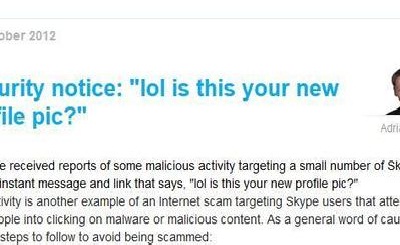Those days have gone when the only digital device that you used to use for your personal documentation is your personal computer. Now, you equally use your personal computer and your smart mobile phone for all of your professional and personal documentation and communication. When you are at home or at the office, maybe you use your personal computer most of the time. But when you are out of your home or office, the device that is connecting you with the whole world is your smart phone. You chat with your friends or customers with this phone, you send email to this phone, sometimes you take pictures of something as an evidence of your work with your cell phone. So, this is very important that you can synchronize your smart phone with your personal computer is a very systematic manner. I also used to do all the above mentioned things with my cell phone and personal computer. So, I was looking for a kind of tool which can help me to connect my mobile phone with my personal computer to handle my smart phone in a very easy way. Finally, I have found one tool named “Wondershare MobileGo for Android“. This is a kind of tool through which one can easily mange his or her Android mobile phone in a very easy way.
Features of Wondershare MobileGo for Android:
Wondershare MobileGo for Android is a kind of tool through which you will be able to:
1. Backup or restore your phone data
2. You can manage your Android Mobile Apps
3. You will be able to send text messages through your PC
4. If your mobile phone has any duplicate contacts, you can also search it in your PC through this tool
5. You can use online resources to Download media contents
6. You can easily copy SMS texts, pictures, videos from the Android mobile to your PC
The price of the tool “Wondershare MobileGo for Android” is only 39.95 USD and you can also check the tool for free as there is a free trial also available for you.
How to Use Wondershare MobileGo for Android:
At first please connect your Android device through a USB cable or WiFi following the instructions. After connecting your device, one pop up window will come like below which will ask you to manage your Android device from your PC. The message will look like below:
You will have to click on “Manage” to manage your Android device from your computer.
- Backup or Restore Your Phone Data:
On the MobileGo screen, you will be able to get a screen like below, where you will have to click on the tab “Toolkit“. Then you will get lot of tabs. Where you will get one icon “One-Click Backup“. You will also get “Restore” icon. You can easily backup your Mobile Data or also can restore your Android Phone data just by clicking on those icons.There are a lot of other features which can be seen from the below picture:
- Export Image in Your PC from Mobile Directly:
In the below picture, you will be able to see that I am transferring all my pictures to my computer. The process is very easy. You can just select the tab named “Photos” and just by creating a folder in any drive of your computer, you will be able to transfer all the pictures just by clicking on “Export” button.
- Transfer Music from Your Computer to Your Moible Phone Easily:
From the above picture, you can see that you will be able to transfer music from your computer to your Android mobile easily. You just need to click on the “Music” tab and then need to click on the “Add” button and then you can easily add music in your Android phone from your computer. This is an easy way to enjoy music and MobileGo for Android has just made it really easy for you!
- Install App Directly from Computer:
Suppose you are using your PC and while browsing the internet you have discovered some wonderful mobile application. Now if you want to install the app in your mobile, you will have to install it in your mobile and you need to go to your mobile. This is annoying while using the PC. But if you are using the tool MobileGo for Android, it is very easy to install it from you PC. You are just one click away to install it in your pc. You can just click on the App tab and then can add the app in your mobile.
- Send SMS from Computer:
Another great and handy feature of this tool is, you will be able to send SMS from your computer through your mobile. You can easily write your SMS in your computer and you can send it from your computer. This is awesome! Just go to the SMS tab and then click on “NEW” and in the “To” field you even do not need to write any number, just click the “+” and slect the contact from your contact list to whom you want to send the SMS. This is an easy and great feature. You will also be able to view all your SMS, you can import SMS and can also export SMS in to your PC. What else do you need?!?
- Use Online Resource and Directly Download from the Web:
You can add your favorite website or you can also add website from where you can download something and you can directly download from those sites to your phone. You can download music, videos etc.
- Mange SD Card Files:
You can manage any SD card file through this tool. Click on the “Files” tab and then manage all your files which are stored in the SD card.
There are a lot of other features in this tool. By using it you can discover all those features. This is a very user friendly tool and anyone with a minimum computer or mobile knowledge can use it. Hope you will check it out at first with a trial version and if you like it you can always buy the tool! From my user experience, what I can tell you is that I am just enjoying this.